



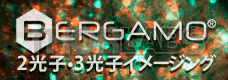

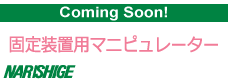


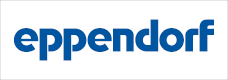
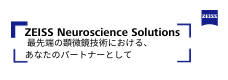
Poster sessions will be held in the virtual space “Virbela” on July 31.
To participate in Virbela, you must complete registration by 17:00 JST on Thursday, July 29th.
Download link of Virbela is sent via email from the Secretariat around July 30. noon JST.
【Notes】
For more information, please refer to the manual below or login and directly ask the operating staff in the virtual space. Operating staff will stand by between 9:00 to 17:00 on July 29 and 31 in the virtual space.
Please find a poster number from the table below and visit a corresponding booth.
【Virbela support desk】
Technical question: help@virbela.com
*After log in to the Virbela, you can directly ask operating staff questions in the virtual space between July 29 and 31.
Please prepare the following items (1) through (4). (1) and (4) required. (2) and (3) strongly recommended.
(1) One large poster: Created in A0 landscape orientation (1189mmW x 841mmH) and saved in JPEG format at about 72–96ppi. Font size should be at least 24 pt, poster file size should be about 0.5–2 Mb, and text should be readable without collapsing (high resolution and large size posters may cause the screen to crash even if the upload limit of 30 Mb has not been reached).
(2) PowerPoint slide or multi-page PDF file: can be used as long as they can be used for regular oral presentations.
(3) Title Banner: Use the template (pptx or pdf) and save as JPEG.
(4) Disclosure of Conflict of Interest (COI)
Visit here for more information.
When the presenter is not at the booth: Upload the large poster (1). Because the resolution of the display area (900 x 600px) is not high, the small text may be difficult to read when the whole image is displayed. However, each viewer can enlarge the part he/she wants to read.
During the discussion time (when the presenter is at the booth):
It is highly recommended to upload the poster data in the form of slides (2), as it is easier to discuss. Videos can also be shown if the total file size is under the upper limit (30Mb). Virbela's laser pointer function (press the "2" key on your keyboard to make the pointer appear) is useful for discussion.
(https://support.virbela.com/portal/en/kb/articles/presentation-board#The_Laser_Pointer)
The screen sharing feature can also be used to show a PowerPoint slide show (with video, pointer allowed) on a client PC (in this case, it is advisable to reduce the resolution of the client PC as much as possible to reduce the server load. For details, see https://support.virbela.com/portal/en/kb/articles/howto-share-your-screen).
Right-click on the LOGO space at the top of the booth and upload the file created in (3). The poster number and title can be checked from outside the booth, making it easier for viewers to find the poster booth they want to visit.
Finally, at the end of your presentation, please upload a blank image file (any format).
After you leave the poster board, your booth will be left with only the last image you uploaded.
Please refer to the samples posted at B21 and B22 in Expo Hall 1 until July 21.
You can upload as many times as you like, so we recommend that you try several times before the day of poster session.